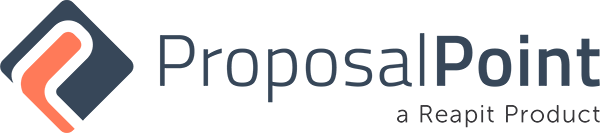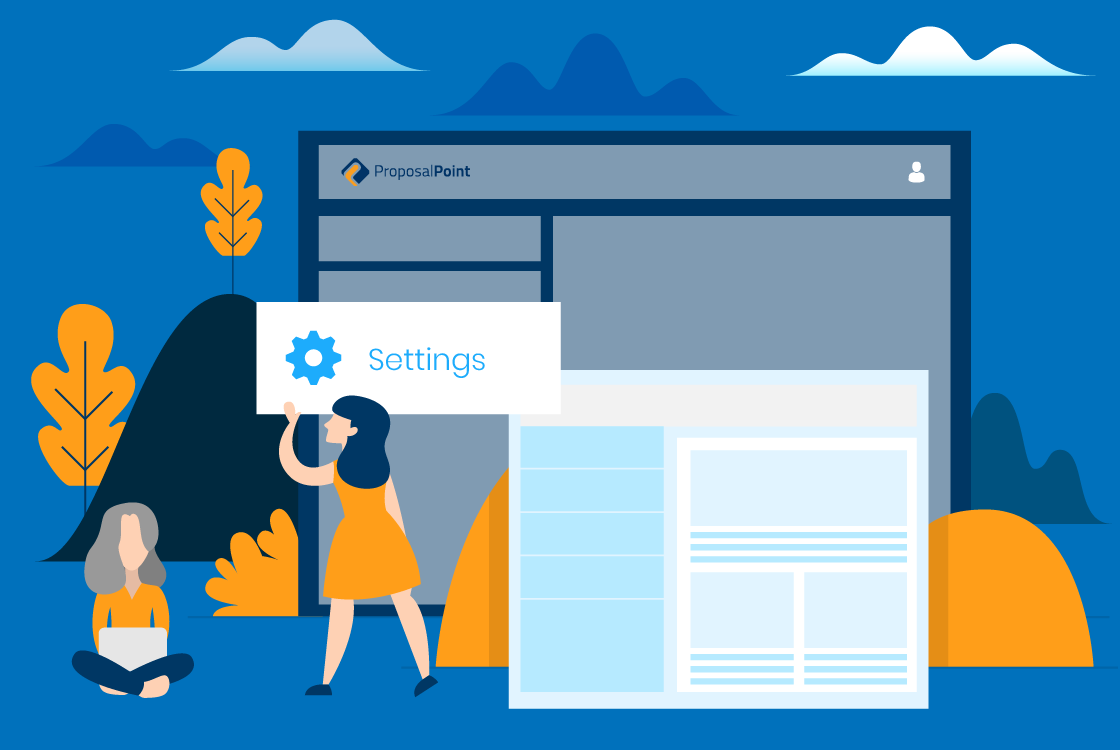
Still within the Dashboard, you’ll see on the left-hand side a Settings tab. If you click on that, that opens up and you’ll see some great features there. I’ll run through a few of them: Testimonials and also References. So if you click on the Testimonials section you can see here that you can add any new testimonials that you would like to have, you know, the headline here, who was the purchaser or the buyer? A quick description, you can add a photo of the house that you may have transacted upon. And then, you know, give yourself of course a five-star rating if applicable and hit Save. Then back to the Testimonials section. And you can see that if you don’t like any of those you can get rid of them.
But these are a great way to add testimonials so that in the future once you’re in ProposalPoint, you can very, very quickly choose this to add to any proposal that you wish. Same as the References tab, if you click on References you may or may not like to display this in ProposalPoint but if you do, this is where you’ll administer those and you can add any of those that you wish very, very quickly. If you’d like potential clients to contact your satisfied current clients then this is where you would add those and obviously telephone number for them to get in touch with. As you work through each proposal you can work on who you’d like to choose from those that don’t automatically appear. It’s up to you how you wanna select those with the tick box as you see here within each proposal.