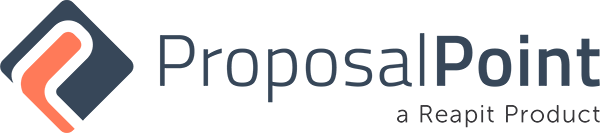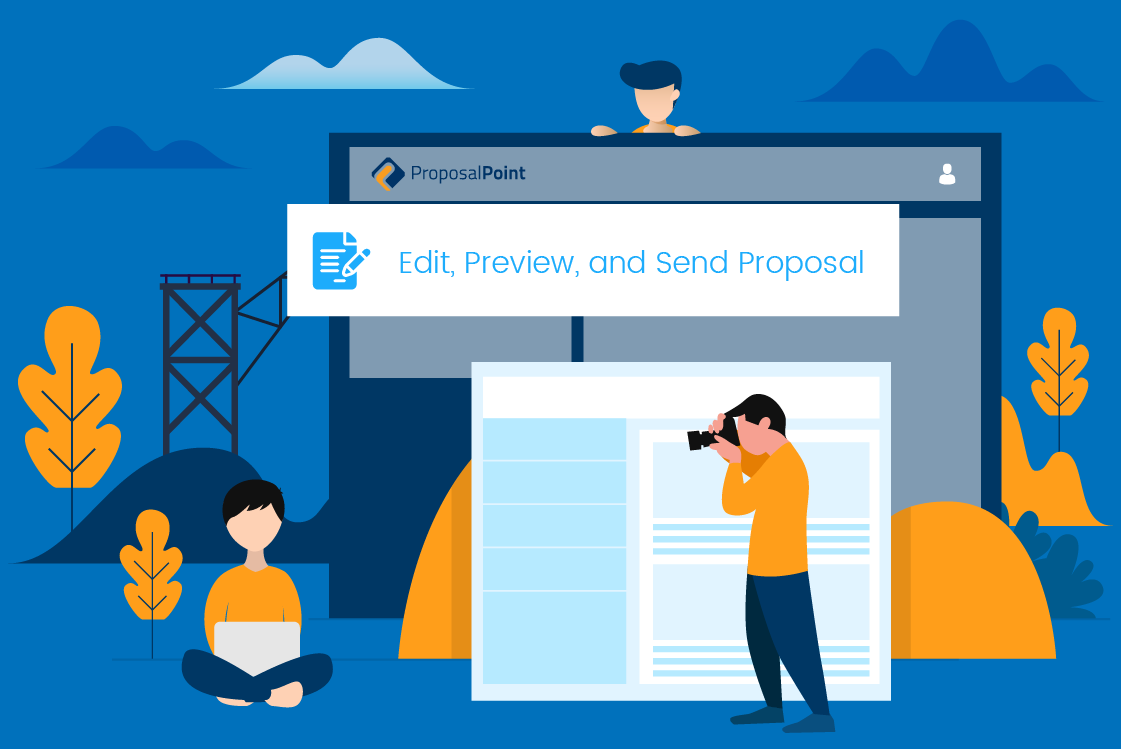
Now that you’ve made your proposal, you may review it with your colleagues and you may wanna make some changes. No problem at all, you can just jump into the Edit Proposal button and it will step you back through the process that you went through in the first place. You can jump ahead of course at any time, you may wanna add another vendor, potential vendor, you may wanna change the auction method through to private treaty. Everything here is very, very fast. We’ll just stick with one lead agent here, we might change this to 1.8% and then just simply work your way through and select Next. And once you’re happy with that, you can get back to reissuing the proposal and selecting Update and then you can resend that out to the client or send it out for the first time if you haven’t sent it out previously.
You can also then view any sort of activity which clients may have viewed these particular elements, so we can jump back here, go back to our proposal, interactions. Now we know that this has been published but no one has viewed it as yet so we can look on here to see if there is any views from our previously sent a proposal. We get the top three there but then that would sort of open out to be a lot more if that was the case exactly what time they’ve opened it and how many views they have had over that time, a very, very handy tool. You may also want to view on the live link on here and you may want to print that document as well. So you can press Print and it will build a PDF for you ready to print and drop off to the vendor if that is what you would like to do.