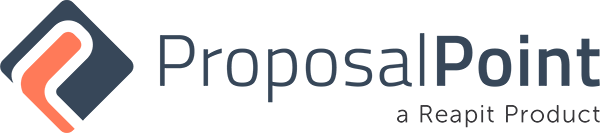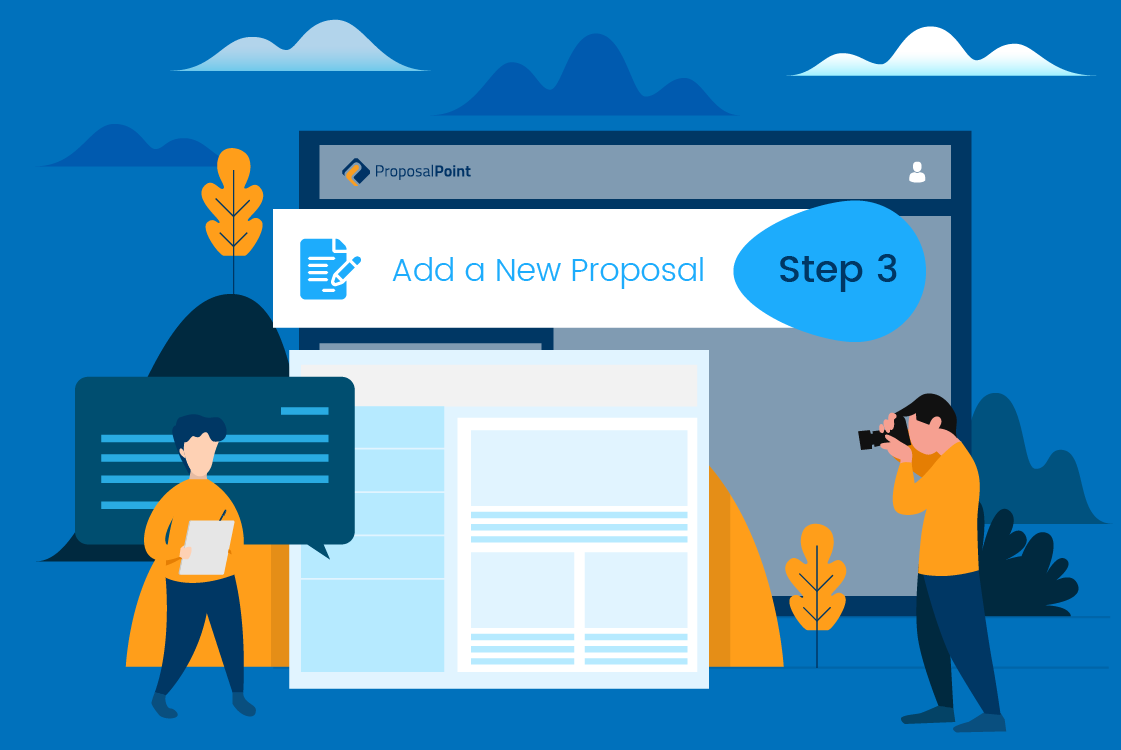
Moving on to the third section of building a new proposal, and this is the proposal elements tab. All of these sections we pre-fill for you when we’re working with you to build a template. What we can do is, you can either edit this text whenever you wish or if you want to just run with what you have for your unique selling proposition, your difference, the methods of sale, all of this can just be automatically generated. Or if you are wanting to lock down any of these so that it can’t be accessed and accidentally overwritten or anything like that, we can actually hide that. It was still showing the proposal but we would only amend that in the back-end for you so that it doesn’t get overwritten, same as with the marketing elements as well.
A lot of clients will wanna get access to this section and make any sort of changes there. So that is an important part of how the proposal is put together. We have a campaign calendar that you can choose from and call it whichever you wish. It’s just an example in there, you can set a date of the start of the campaign and then an end date as well. It might be a month later, for instance, and then that will automatically create a campaign calendar for you. Your support team, you can select here as well. So who is gonna be working with you on this particular campaign, it can all be listed there and just via tick box, all of their photos and profiles will be brought down into the proposal. Same as with the testimonials we certainly saw in an earlier video where these are actually added and then you can very quickly select these that would be the closest match to say a unit or apartment that you sold or, you know, a luxury house, you can