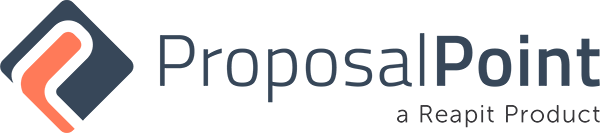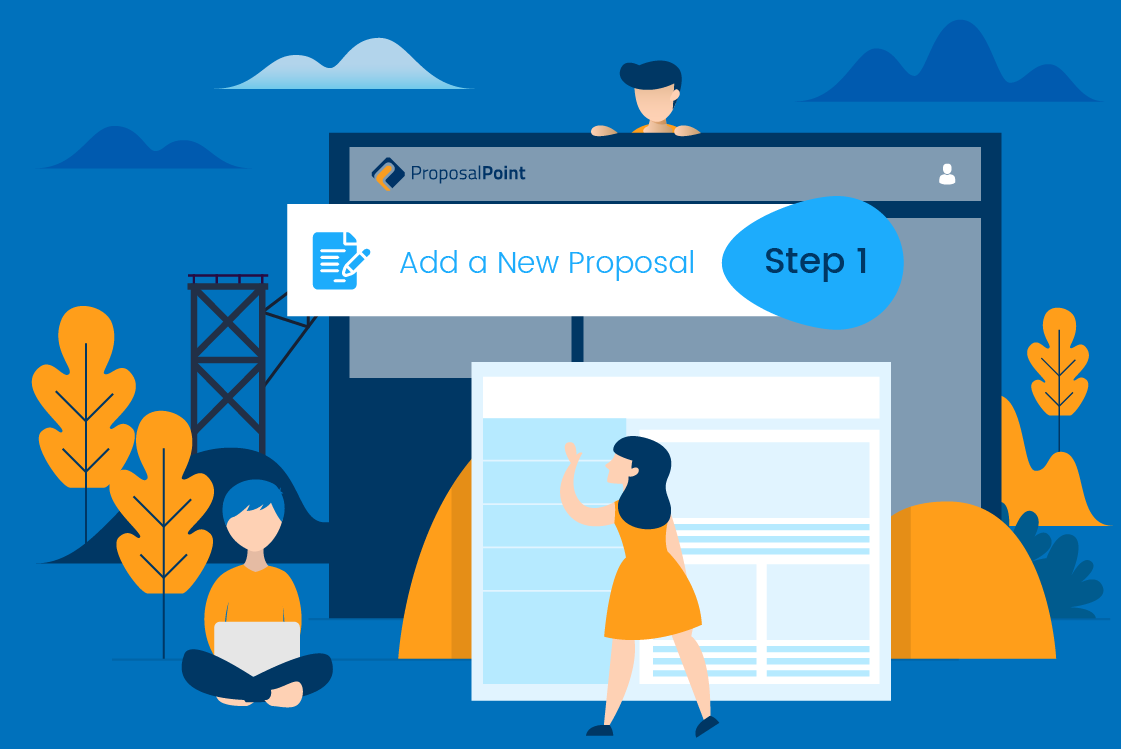
We are in the ProposalPoint “Dashboard” section and we’d like to now create a new proposal. We do that by clicking on the “New Proposal” button up here depending on how many templates you have. You can choose “Sales Proposal” for example or a preexisting kit or it might be one for property management. Let’s do “Sales Proposal” for this particular one.
It’s a four-step process. Stage one is choosing the “Property Address” that you would like to create the brochure for, let’s say, “20 Beach Road in Collaroy”. This is now searching Price Finder and Call Logic to find some details for you. It puts the pin on the map there for you. You can choose a “Proposal Name”. So, maybe say “Auction Proposal” if you wish to choose that, and this is how it will appear on the front end later when we see the finished proposal. The vendor’s details, you can put one name or many, if you wish, in there. So in this particular incidence, we’ll just address it to “Bill Smith”. The “Method of Sale”, we’ll leave that as “Auction”. Our lead agent is Trent Sainsbury here but we could also add Alex as another lead agent in there and those details will automatically be added to the proposal.
The price estimate, you may want to put that in here as, for example, $1.2 million to $1.3 million, and then some price texting here as well. And our “Commission Structure” is ex GST, you might wanna just choose a percentage. We also have tiered percentages, scaled percentages or a fixed fee. So there’s quite a few choices there that you can make. In this particular incidence, we’ll just use 1.8% for our example. “Engagement Notifications” is important. We leave that now as selected so that every time the proposal is viewed, you as the agent are notified via email. You can also set an expiry, so this proposal may be alive only a set of time, or you may choose to leave it as open. A “Reminder to Update the Proposal”, you may want to set you and your team two or three weeks say, to then jump back in and amend the proposal with some updated sold data or, you know, some other elements that you may want to add into the proposal and resend it. You can also password protect the document if you would like to do that and then send it through to your prospective client. You just hit “Select” and hit “Next” and we’ll move to our second section, which is “Property Details”.