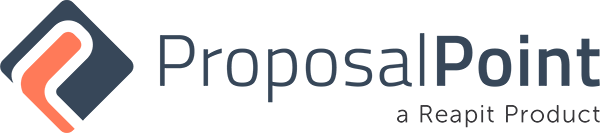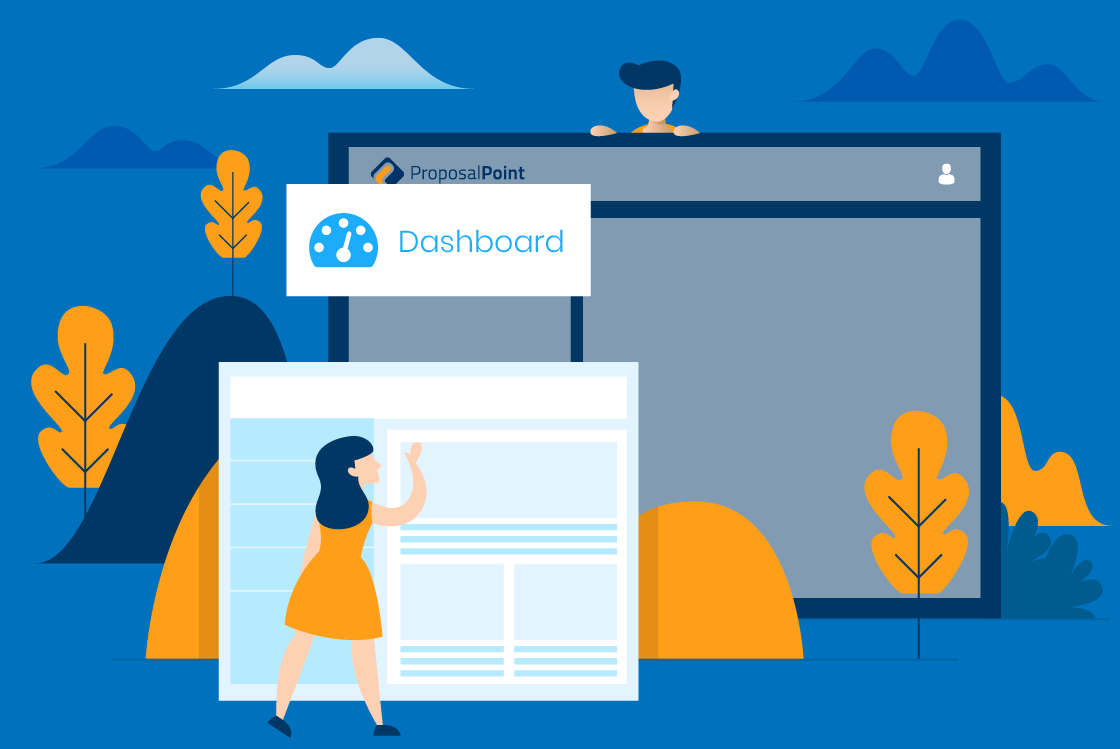
This is the ProposalPoint dashboard. So you log in and using your credentials, you’ll see in the top right-hand corner, your username and photo which is of course also used in any of the proposals that you will send out. You’ll see some buttons here, adding a new proposal on the top right-hand side, I will come back to that soon. You can search proposals via a street name here, that will show those for you. The statistics are very important, we can see and change these 30, 90, 180 days ago. You can search via view asset value, commission value and the number of proposals that you’ve sent out. So that’s a great quick snapshot obviously viewable on your mobile phone as well.
There’s four main panels that you’ll probably use very frequently, the latest interactions is seen here. So things like ones that have recently published, also you’ll see that they’ve been viewed quite recently. Very Important, of course, accepted proposals who has accepted and gone ahead with your sale or lease opportunity. Then we have the recently created proposals, a nice quick way to jump back in if you’d like to amend something nice and quickly. Unopened proposals, a lot of the agents spend their time looking in here, whether you’ve sent it via SMS, each proposal, or email, they haven’t opened it yet. This is a great way to see that and then perhaps get in touch with your client to see whether they’ve received the correspondence and have had some time to have a look through it. You can also in each of these view all, so these will also open up and you get a really nice look through at everything that is in behind each of those panels.