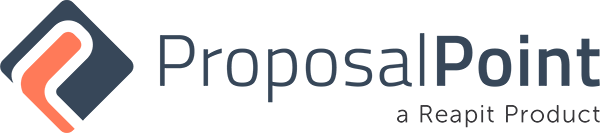Welcome, to the admin section of proposal point. We’ve just relaunched this and it’s got some fabulous new features, at the top here you’ll see a brand new graphic interface. You can view many statistics here, things like how many days since proposals have been sent out, what you send out perhaps in the last month. May, use the example here how many proposals have gone out of the total asset value and the commission value, all very quick to load. We’ve also broken the proposals adding to four unique sections, latest interactions, accepted proposals, recently created proposals and unopened proposals.
We’re gonna jump into the recently created proposal section, you’ll see everything beautifully laid out here. At the top, you’ll see a nice sort of sub section there of reporting. Clicking into one that we’ve chosen here. How many times it’s been viewed by one of our potential vendors. Also how that they would see the proposal. We’ll jump back and we’ll find a proposal to perhaps edit and have a look at. So here’s one we looked at before, let’s edit this proposal and change some elements. It’s an easy four stage process you’ll see there. We use PriceFinder to pre-populate a lot of the data here for you and you can pick and choose what elements of PriceFnder you would like to show. Adding a vendors details is very quick and easy, what sort of auction or private treaty campaign you’d like to run, percentages for commission. How you would like them to be reminded about the proposal if there’s an expiry.
And next section is all about the property very important this is all brought down from our PriceFinder API. You can change these if you wish add property features, this is all visible inside the brochure. A brief description and these photos are also pulled from the Priceinder API. Now, you may want to add your own and maybe duplicates here. You can very quickly move them around perhaps change the hero shot for the one in the top left, that’s your hero photo there. And very importantly the comparable sales what’s on the market in the area at the moment, let’s have a look 500 meters is the radius to begin with. Let’s select those and that’s added to our proposal. Let’s look at the comparables sold properties as well, same interface. Let’s look around 500 meters, if there isn’t enough properties in your interface there you can widen the range to quite a large range as you can see there and add those as well to section.
So adding those they’re added into the proposal, and then we move on to the next section. Now, all of these elements are pre-populated for you, we work with you to build this into your template so that you can send out many of these very quickly. We can lock those down so that you don’t want to change things each time or you can edit certain parts of your proposal as you see fit. We can add a campaign calendar, you can choose your support team, testimonials that you’ve given us previously can very quickly then be added with the dropbox. Marketing elements, additional marketing elements all customizable or we can add them as an ongoing section for you.
The last part of the proposal you can actually move the sections around. So this is how the proposal will look when it’s received by the potential vendor. And you can move these around with a quick drag and drop. You can hide elements if you didn’t want to show the campaign calendar for instance that won’t show. And now it will appear in the correct section which is a published proposal. And from there knowing that your Facebook pixel LinkedIn pixel is in the back end of each one of these, you can then remark it to your potential vendor or client. And this is what they see at the end.
So that’s a quick spin around the new Proposal Point Admin section, I will be adding new functionality. But in the meantime if you would like a private demo, please give us a call at any stage and we can organize a Zune call for you. Thank you.