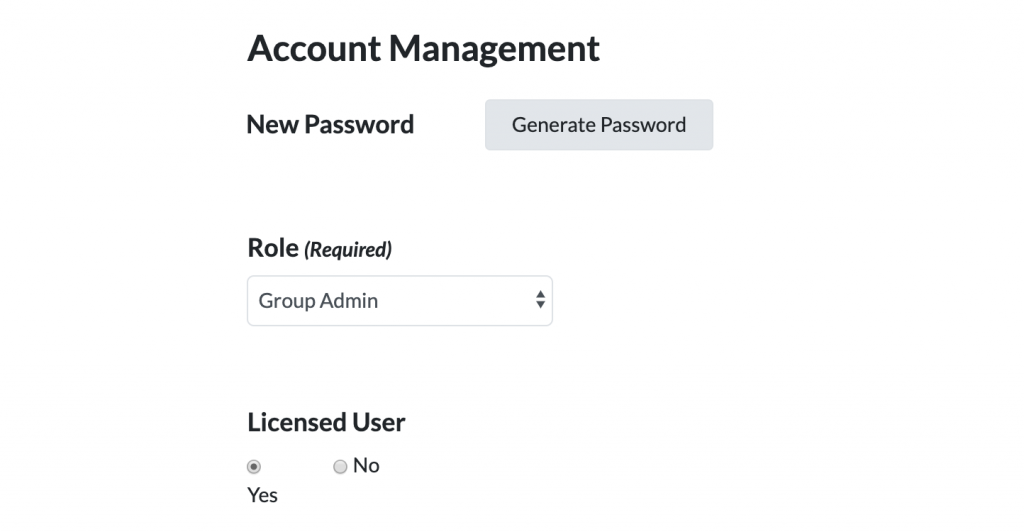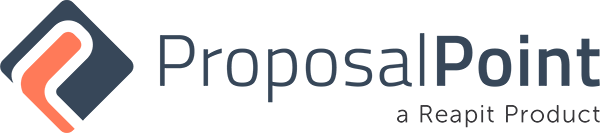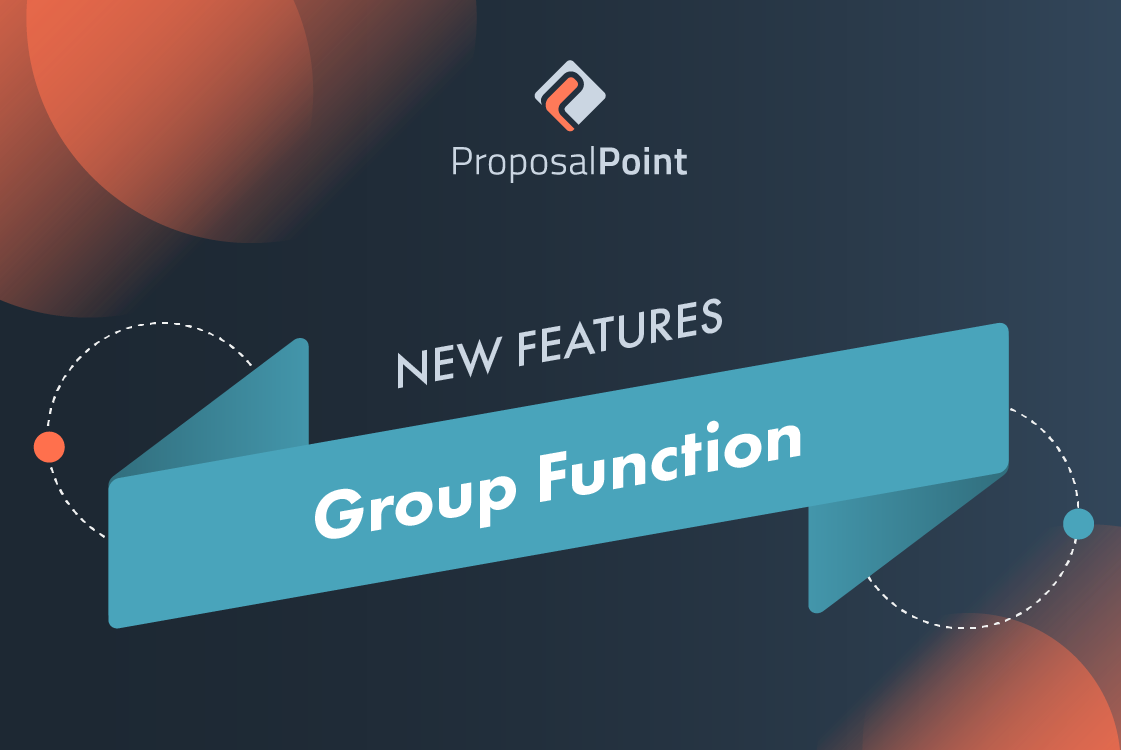
We have introduced a new feature that allows offices to create groups within an instance. This is a powerful function as this enables offices to have unique default content per template for each group under one instance.
This is a very useful feature for agencies with multiple offices who would like to use ProposalPoint under the same instance.
With this feature, we have introduced a new user level as well. Each group has the ability to assign a team member as a Group Admin to manage the settings section for the group including the content blocks. Therefore, instances with groups will have the ability to have an Office admin who has access to manage all groups and instance settings, whereas the Group admin has access to manage the group settings.
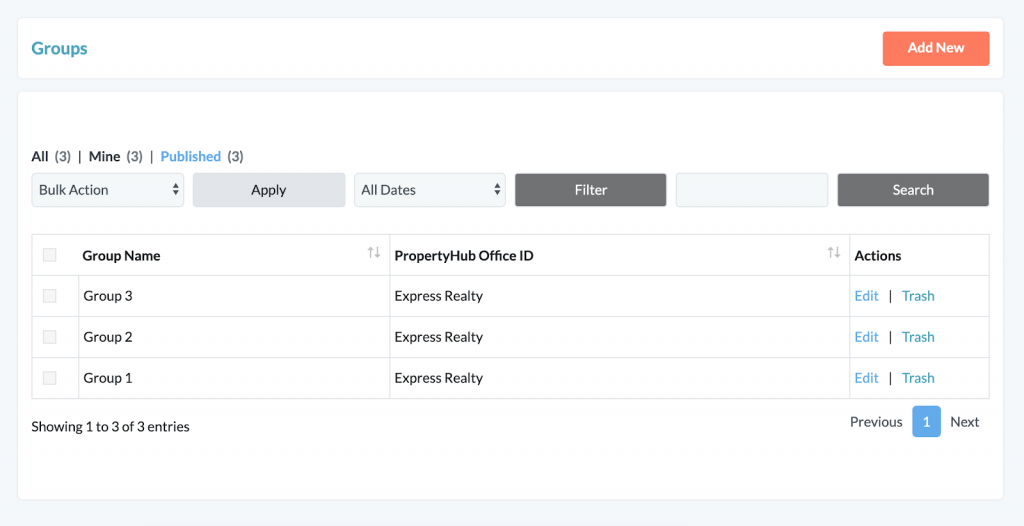
To assign a team member as a Group Admin, you will need to log in as Office admin. Once logged in, you will need to go into the Team section under Settings and click “Edit” to edit a team member as shown below.
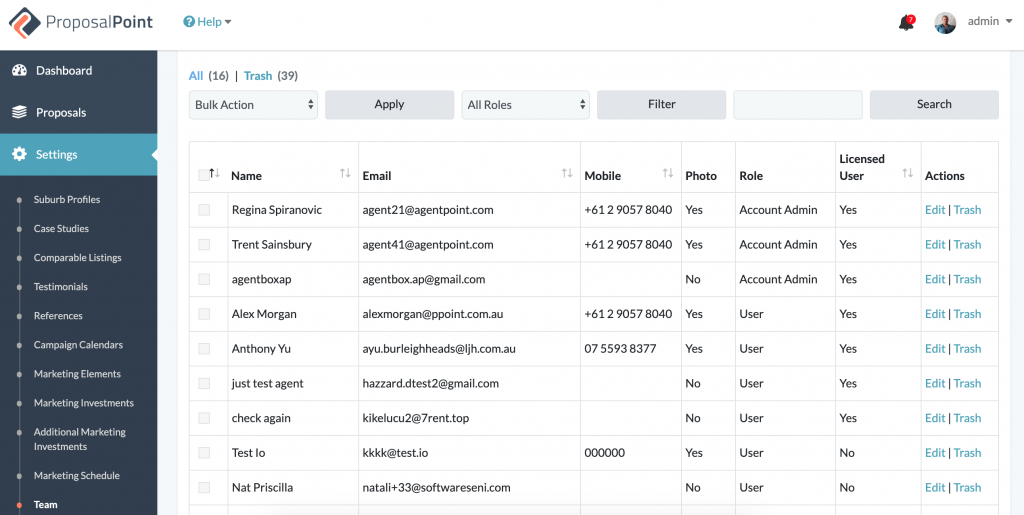
Once you are in the editing mode, you can select the role of the team member to be a Group Admin. However, before you do that, you will need to assign the team member to the Group by selecting the Group from the Group dropdown and then clicking on the “Add” button as shown below.
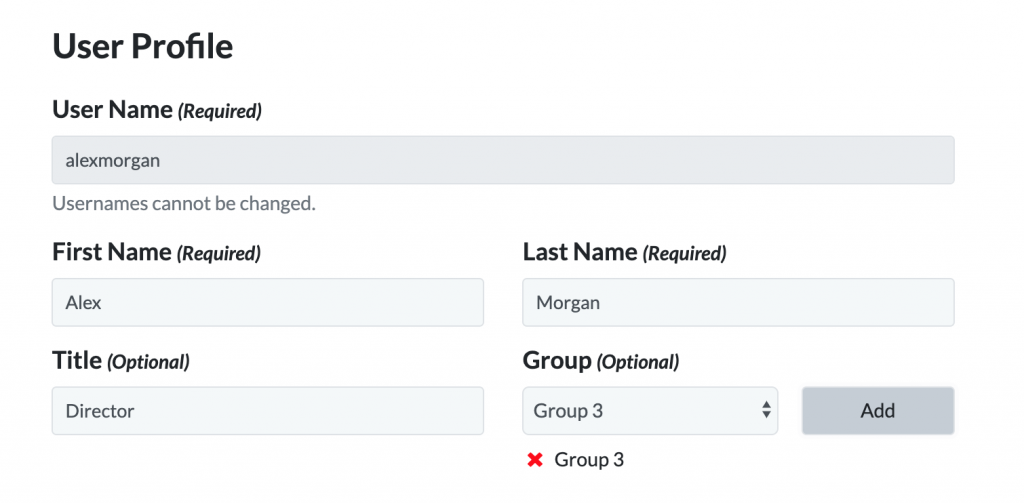
Once the team member has been allocated to a group, you can then scroll down the page to find the “Role” of the user under the Account Management section. Click on the dropdown options for the “Role” field and select Group Admin. Once done, do not forget to save the changes by clicking the Save button at the bottom of the page.